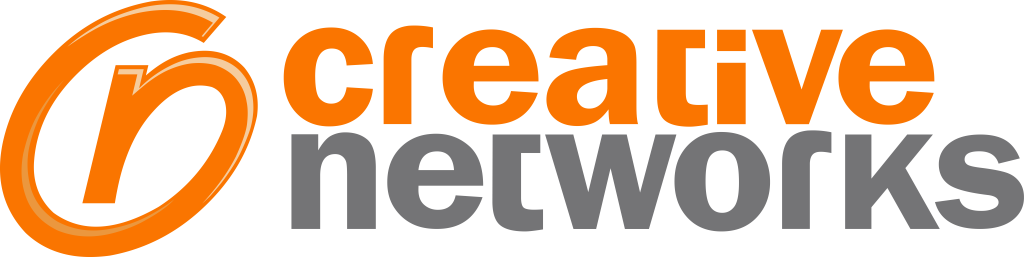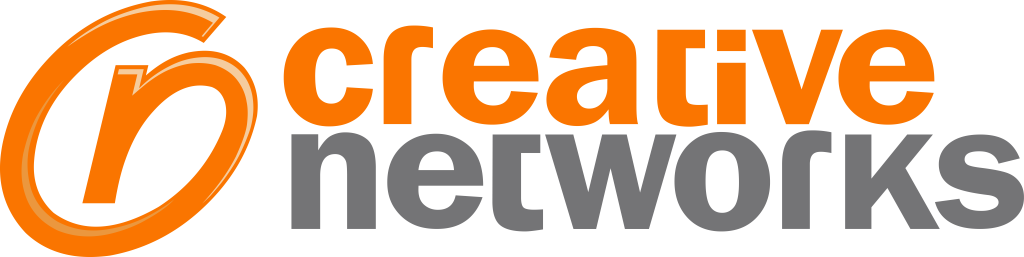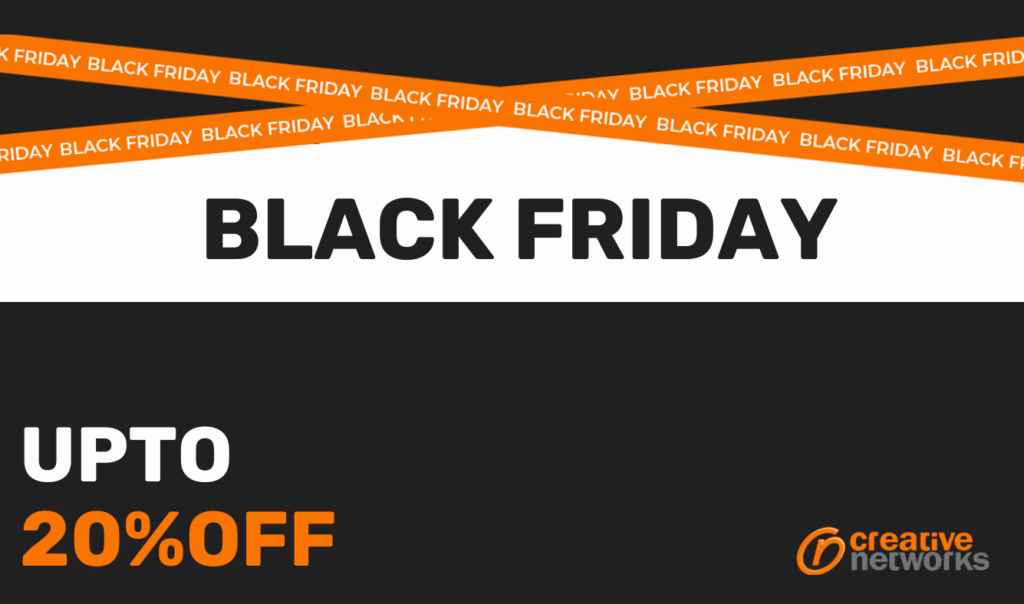Ensuring the security and compliance of your data is paramount. Power BI, a powerful tool for data visualisation and business intelligence, offers various features to protect sensitive information.
This comprehensive guide by Creative Networks will explore best practices for ensuring data security and compliance when using Power BI.
1- Understanding Power BI Security Architecture
Before diving into best practices, it’s essential to understand Power BI’s robust security architecture. This architecture is designed to protect data at multiple levels, ensuring both integrity and confidentiality.
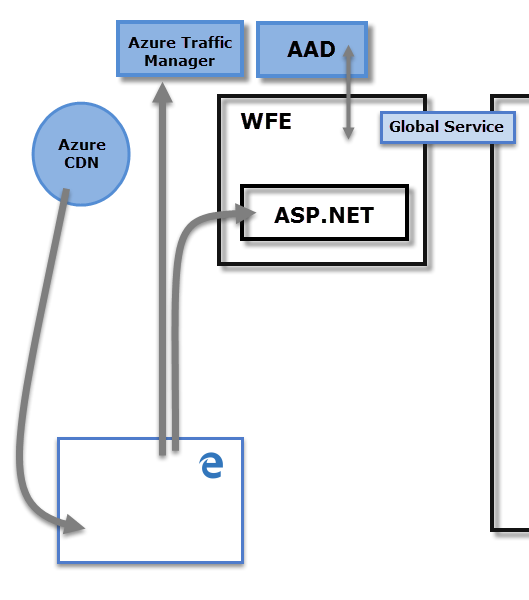
Microsoft Entra ID (Azure Active Directory (AAD))
Power BI relies on Microsoft Entra ID, previously Azure Active Directory (AAD) for user authentication. AAD provides a comprehensive identity and access management solution with several critical features:
- Multi-Factor Authentication (MFA): Multi-Factor Authentication adds an extra layer of security by requiring users to verify their identity using a second method, such as a text message, phone call, or authentication app. This significantly reduces the risk of unauthorized access due to compromised passwords.
- Single Sign-On (SSO): SSO allows users to access multiple applications, including Power BI, with a single set of login credentials. This not only enhances user convenience but also improves security by reducing the number of passwords that need to be managed and remembered.
- Conditional Access Policies: Conditional access policies enable administrators to set specific conditions under which users can access Power BI. For example, access can be restricted based on user location, device compliance, or risk level. This helps in enforcing security protocols dynamically and ensuring that only trusted users and devices can access sensitive data.
Row-Level Security (RLS)
Row-Level Security (RLS) in Power BI allows you to restrict data access at the row level, ensuring that users only see the data relevant to their role. This granular control is crucial for maintaining data confidentiality and compliance with data protection regulations.
- Define Roles: Within Power BI Desktop, administrators can define roles based on specific criteria. For example, a role could be created to restrict access to data based on geographic region, department, or user-specific attributes.
- Assign Permissions: Once roles are defined, permissions can be assigned to individual users or groups within the Power BI service. This ensures that each user only has access to the data they are authorised to view, preventing unauthorised access to sensitive information.
- Dynamic Security: RLS can also implement dynamic security, where the data visible to the user changes based on their identity. This is particularly useful in environments where data access needs to be tailored to the specific needs of each user dynamically.
Data Encryption
Power BI employs comprehensive encryption methods to protect data both at rest and in transit, ensuring data integrity and confidentiality at all times.
- Encryption at Rest: Data stored in Power BI is encrypted using Azure Storage encryption, which uses Microsoft-managed keys to encrypt and decrypt data transparently. This ensures that the data remains protected even if the physical storage media is compromised.
- Encryption in Transit: Data in transit is encrypted using Transport Layer Security (TLS), which safeguards data as it moves between the client and Power BI service. TLS encryption prevents interception and unauthorised access during data transmission, ensuring that sensitive information remains secure as it travels across networks.
2- Implement Multi-Factor Authentication (MFA)
Multi-factor authentication adds an extra layer of security by requiring users to verify their identity through a second method, such as a text message, phone call, or authentication app. This significantly reduces the risk of unauthorised access. Implementing MFA helps prevent unauthorized access to Power BI reports and dashboards by ensuring that only verified users can log in.

3- Utilise Role-Based Access Control (RBAC)
Role-Based Access Control is critical for managing permissions within Power BI:
- Workspaces: Use Power BI workspaces to organize content and control access. Assign roles such as Admin, Member, Contributor, and Viewer based on user needs, ensuring that users have appropriate permissions without exposing sensitive data.
- Datasets and Reports: Restrict access to datasets and reports using Microsoft Entra ID (Azure Active Directory) groups. This ensures that only authorised users can view or edit content, protecting sensitive data from being accessed by unauthorised personnel.
4- Configure Row-Level Security (RLS)
Row-Level Security (RLS) allows you to control data access at the row level within datasets. This ensures that users only see data pertinent to their role:
- Define Roles: Create roles within your Power BI Desktop file. Each role defines a set of filters that restrict data access based on specific criteria.
- Assign Roles: Assign these roles to users in the Power BI service. This tailored access control mechanism ensures that data visibility is restricted according to user roles, enhancing data security.
5- Ensure Data Encryption
Power BI encrypts data both at rest and in transit using Azure’s robust encryption standards:
- Encryption at Rest: Data stored in Power BI is encrypted using Azure Storage encryption, which protects data stored in databases and data lakes.
- Encryption in Transit: Data in transit is encrypted using Transport Layer Security (TLS) to protect against interception. TLS encryption ensures that data remains secure as it moves between the client and the Power BI service.
6- Monitor and Audit User Activity
Regularly monitoring and auditing user activity helps identify potential security threats. Power BI integrates with Azure Monitor and Azure Security Center for comprehensive monitoring:
- Login Attempts: Track successful and failed login attempts to identify unauthorized access attempts.
- Report Access: Monitor who is accessing reports and dashboards to ensure compliance with data access policies.
- Data Exports: Audit data exports to detect unauthorised data extraction, which can help prevent data leaks.
7- Secure Data Sources
Secure your data sources to prevent unauthorized access to underlying data:
- Data Gateways: Use Power BI Gateways to securely connect to on-premises data sources. Configure the gateway to use strong authentication methods, ensuring that data remains protected during transfer.
- Direct Query and Live Connections: When using Direct Query or Live Connections, ensure that the data source itself is secure and that only authorized users have access. This includes securing database credentials and using secure connections.
8- Implement Conditional Access Policies
Conditional access policies help secure access based on conditions like user location, device, or risk level. Configure policies in Azure Active Directory to:
- Restrict Access: Limit access to Power BI based on user location or device type, preventing unauthorized access from risky locations or devices.
- Enforce MFA: Require MFA for high-risk sign-ins or from untrusted networks, adding an additional layer of security.

8. Data Loss Prevention (DLP) Policies
Data Loss Prevention (DLP) policies help prevent sensitive information from being shared inappropriately. In Power BI, DLP policies can be configured to:
- Classify Data: Tag sensitive data within Power BI reports and datasets. This helps in identifying and managing sensitive information effectively.
- Monitor Sharing: Track when and how sensitive data is shared, and set up alerts for potential policy violations. This proactive monitoring helps in preventing data breaches and ensuring compliance with data protection regulations.
9. Regularly Update and Patch Systems
Keeping Power BI and associated systems updated ensures that you are protected against known vulnerabilities. Regularly update:
- Power BI Desktop: Ensure you are using the latest version of Power BI Desktop to benefit from security patches and new features.
- Data Gateways: Keep Power BI Data Gateways updated to the latest version to ensure secure connections to data sources.
- Operating Systems and Browsers: Ensure that the operating systems and browsers used to access Power BI are regularly patched and updated to protect against vulnerabilities.
10. Educate Users on Security Best Practices
User education is crucial for maintaining data security. Conduct regular training sessions to:
- Raise Awareness: Inform users about the importance of data security and their role in maintaining it. Awareness campaigns can significantly reduce the risk of human error leading to security breaches.
- Phishing Attacks: Educate users on recognizing and avoiding phishing attacks. Training on identifying suspicious emails and links can prevent unauthorized access to your Power BI environment.
- Secure Practices: Encourage users to follow secure practices, such as not sharing passwords, using strong passwords, and logging out of systems when not in use. This helps in creating a culture of security within the organization.
Ensuring data security and compliance in Power BI involves a combination of technical configurations, user education, and continuous monitoring. By implementing these best practices, you can protect your organization’s data, maintain compliance with regulatory requirements, and foster a secure data culture.
Need help with Power BI Data Security?
Contact Creative Networks today to learn more about our comprehensive IT support and data security solutions. Our team of experts is dedicated to helping you safeguard your data and ensure compliance.